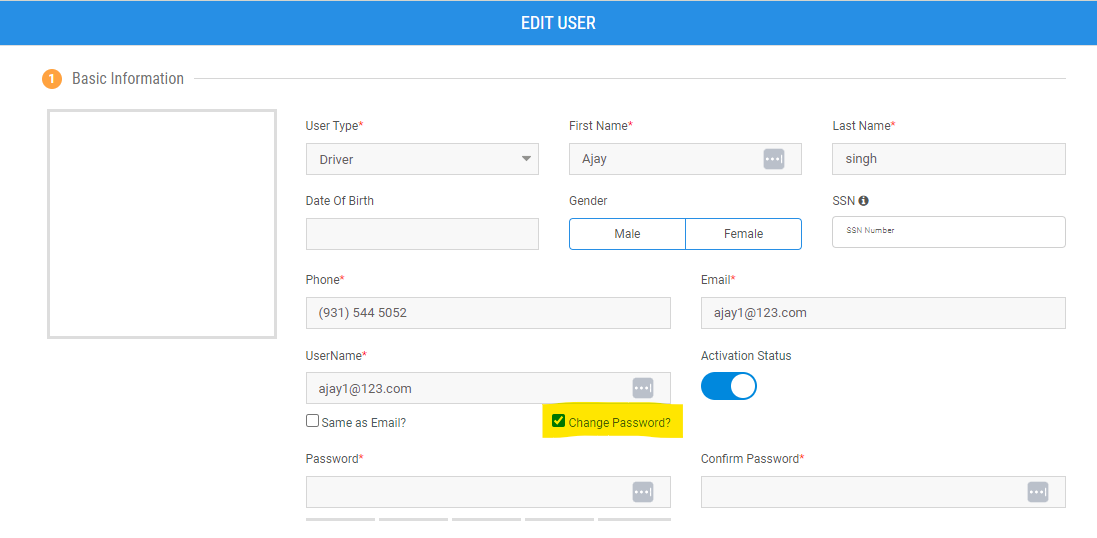Welcome to Tobi: Getting Started
Discover what you need to know about getting started with Tobi, from setting up your account, login credentials, and changing your password.
Table of Contents
We're thrilled to welcome you to Tobi, your premier dispatch software designed to revolutionize the way you manage your business operations.
With Tobi, you can access a comprehensive suite of powerful features that will enhance efficiency, streamline your processes, and elevate customer service.
We understand the unique challenges faced by businesses like yours, and our mission is to provide you with the tools and technology you need to thrive in the competitive NEMT Industry.
Getting Started with Tobi NEMT Software
Login Credentials and Personal Tobi Site Address
You will receive a separate welcome email from your dedicated onboarding specialist.
This email will contain your login credentials (username and temporary password) and the web address of your company's Tobi site.
Use the provided credentials to log in to your Tobi account.
Follow these steps to change your password
- Go to “Configurations > Users.”
- Find your user in the list and select "Take Action" and then “Edit User.”
- In the "Basic Information" section, you will find a "Change Password?" checkbox. Select this checkbox.
- Enter your desired new password in the "New Password" and "Confirm New Password" fields.
- Click "Save" at the bottom of the screen to update your password.