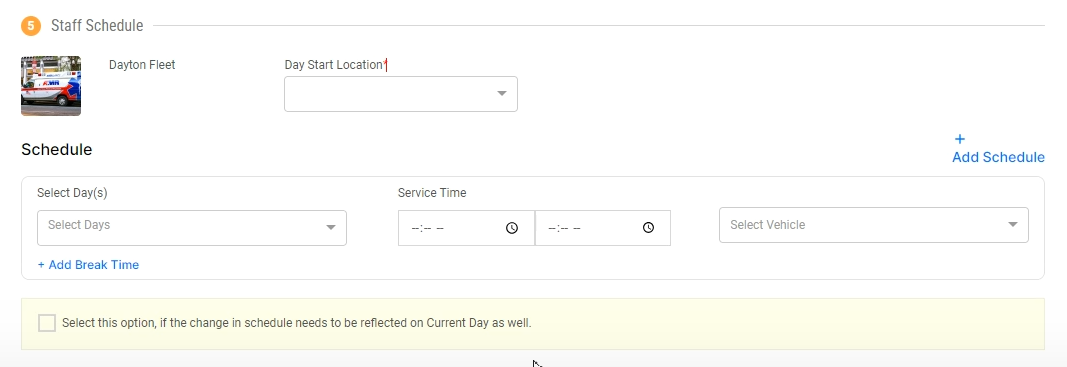Table of Contents
Users are the system users who will be operating the web application.
Below are the user roles that can be added in Tobi:
-
Tenant Admin- The Super Admin of the application and has access to all functions of the web-based application.
-
Dispatcher- Has access to Operations and Workbooks only and can only log in to the web-based application.
-
Driver- Any user who will be accessing the Tobi Driver application. This user can only log in to the driver app, not the web-based application.
-
Manager- A manager can log in to the web-based application.
-
Supervisor- A supervisor can log in to the web-based application.
- Admins can deactivate the users as well.
How to Add a Driver
Navigate to “Configurations > Users.”
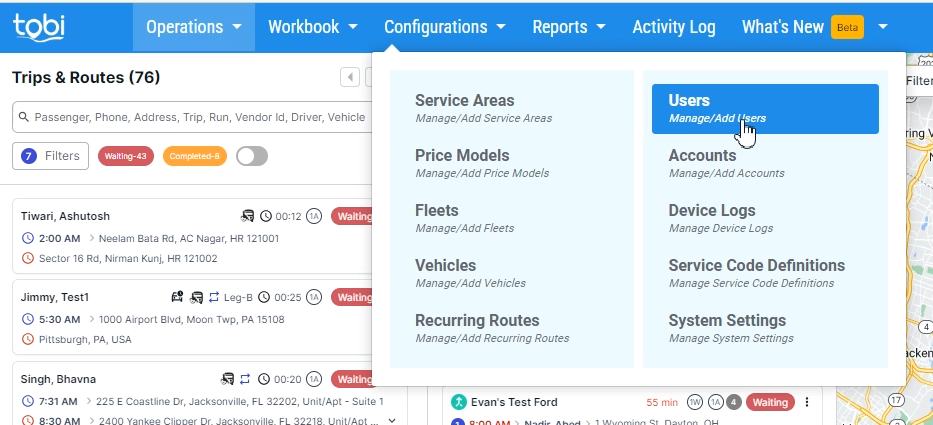
Click on “Add New User.”
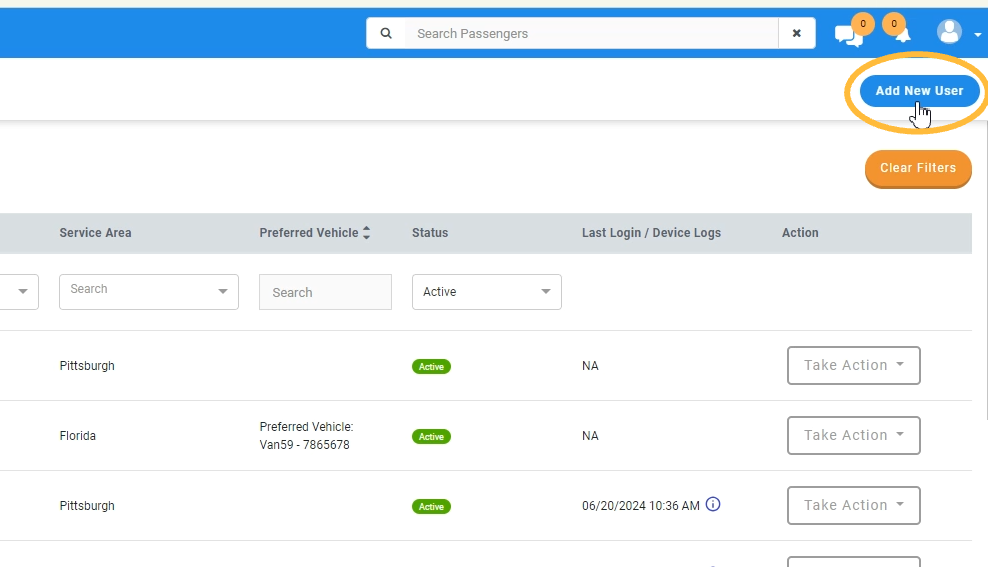
From the “User Type” dropdown, select “Driver.”
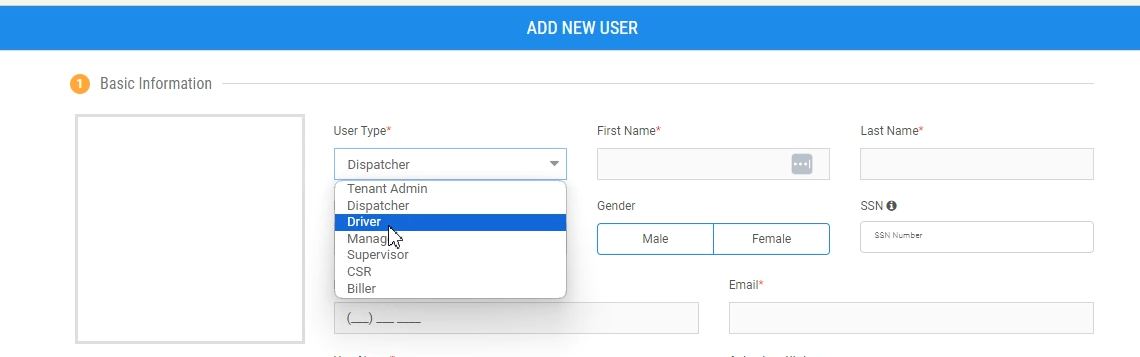
Provide Name, Date of Birth (DOB), Gender, Social Security Number (SSN) number, Phone Number, Email, Password, License Type, License Number, License Expiration Date.
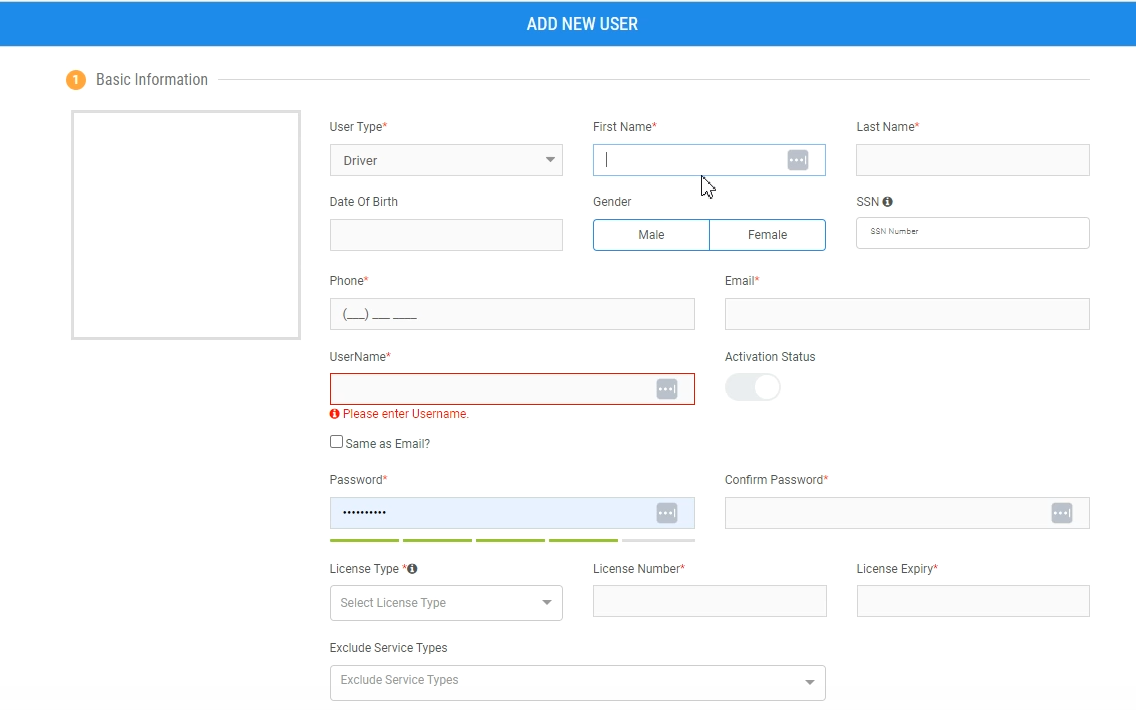
Note: "Exclude Service Types" refers to actions a driver can't accommodate. For example, a driver may not be physically able to help passengers weighing more than 300 pounds.
Fleet Allocation
- A driver can be associated with multiple fleets.
- For each fleet, the driver can be associated with multiple service areas.

Staff Schedule
- Select Day(s) and Service Time. You can add multiple schedules for multi-fleets.
- Add Break Times.
- Add “Preferred Vehicle."
- Current Day Application: Select this option if the change in schedule needs to be reflected on Current Day as well.
- This checkbox is used if a driver shift is modified for the present day. Enabling this checkbox will also apply the change to the current day.
- If left unchecked, the change will be reflected starting the next day.
- This checkbox is used if a driver shift is modified for the present day. Enabling this checkbox will also apply the change to the current day.
- When the Schedule is completely filled out with Days, Service Time, and a Preferred Vehicle, the Driver Shift will auto-generate for seven days in the future.
Driver Permissions
-
Rearrange Itinerary- You can determine whether or not drivers can rearrange the itinerary from the driver app.
-
Payment collection- You can set this to allow drivers to collect the payment at the pickup or drop location or anytime during the run execution.