Table of Contents
Before getting started, it is crucial to set up and configure the primary entities in the system. Some of these concepts answer questions like:
- Where do you provide service? - Your Service Area
- How do you price your services? - The Pricing Model and Pricing Rules
- Setup Service Codes
Service Area
Service Area is the geographical area where your fleet provides NEMT services.
You can define your Service Area by drawing a polygon or any other shape on the map.
It also has a central hub or location, called the Depot. The depot location is where the driver parks the vehicle after completing the shift, and it is assumed that the driver will start from the same depot location on the next day.
There can be multiple service areas for a tenant operating in different time zones.
 How to define a service area?
How to define a service area?
- Log in to the application.
- Navigate to "Configuration" from the Main Menu.
- Select "Service Areas."
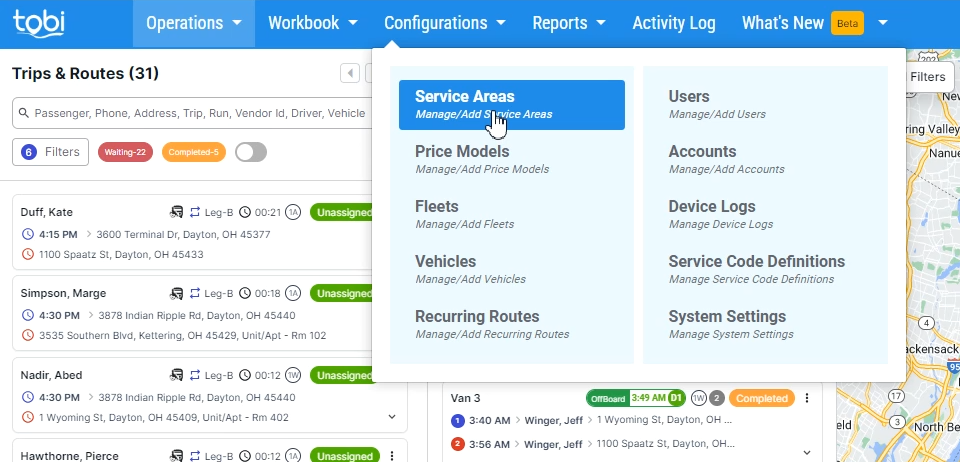
Click on the "Add Icon" button.
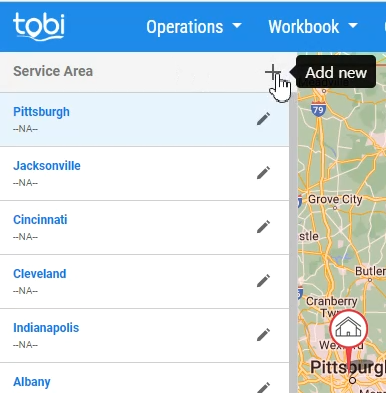
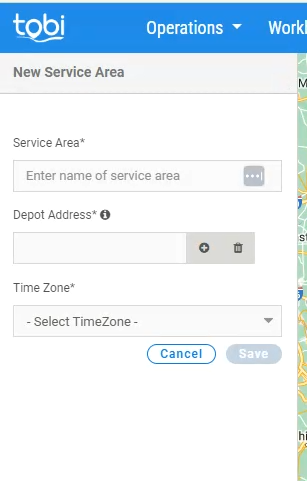
On the map, zoom in, look for the service area, and select the shape with which you want to draw the area.
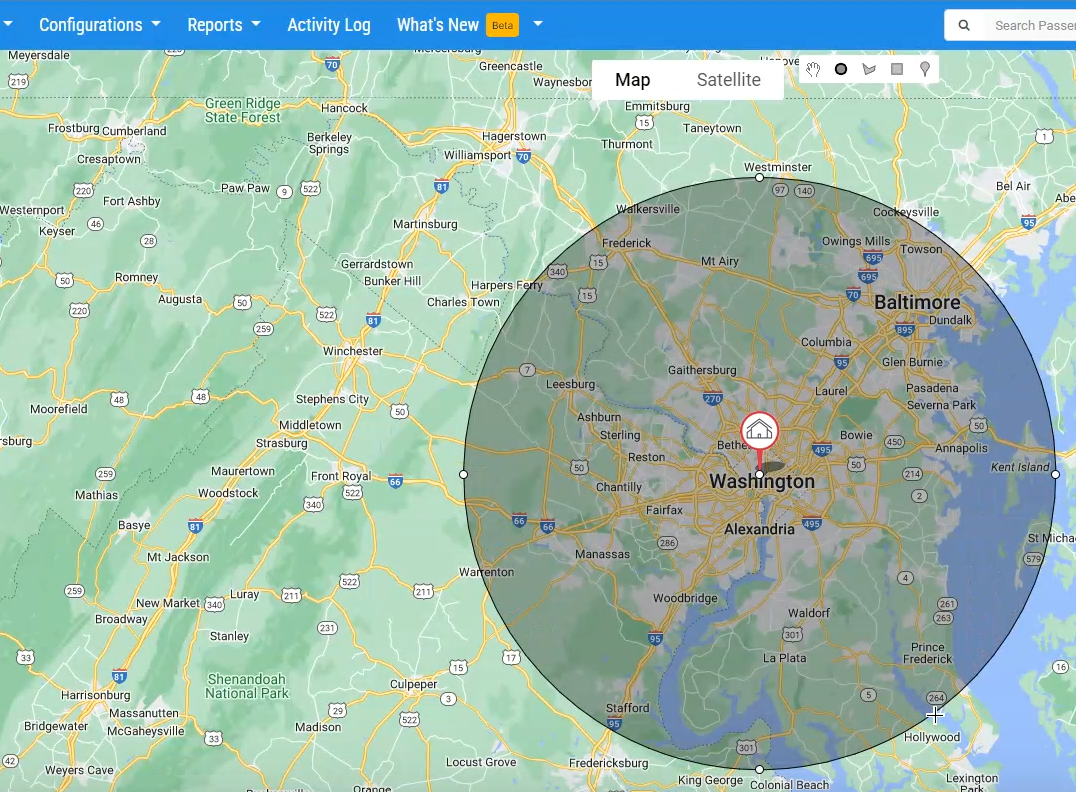
Drop the marker inside the service area or manually enter the location to add the depot address.
Select the time zone for the service area. The trips will be dispatched and executed in the time chosen for this service area.
Click save.