Table of Contents
Price Model helps you manage pricing across the various service lines and enables the creation of an NEMT company's unique pricing requirements.
Price Model: a collection of Price Rules. When an account is tied to a fleet, the Price Model is made part of the association for fare calculation to be automated.
Price Rule: a composition of various factors and fare matrix. The factors are used to determine which price rule will be used for fare calculation on a booking, and then the fare matrix is applied to calculate the fare.
Fare Matrix: distance-based or procedure code-based.
Other Charges: also known as “companion charges.”
Factors for Price Rules
- Serving Zone and Destination Zone
- Period (Weekdays, a Specific Date or Time of the Day)
- Type of Service - One way, multiple, or both
- Vehicle Category - Ambulette, Taxi, Livery, Vans
- Trip Purpose
- Service Types
Create a Price Model
Log in to the application and navigate to “Configurations > Price Models.”
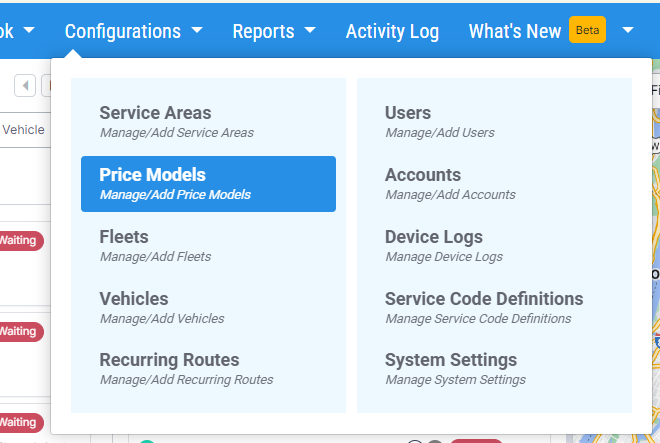
Click on the “+” icon at the left pane's top right.
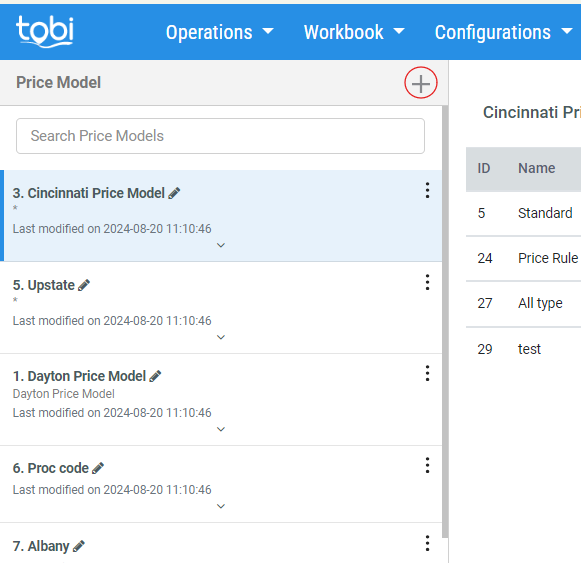
A new model section will open on the right.
Provide model name and description.
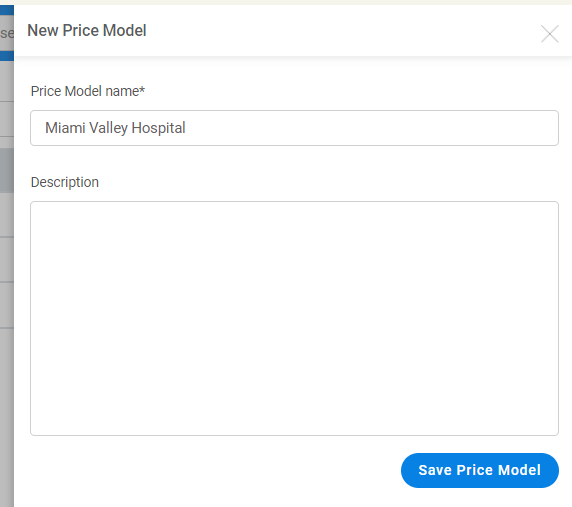
Click on the “Save” and “Add Price Rules” button.
Price Rules
You can define the fare based on distance and procedure codes and set different fares for different dates, days, serving zone locations, vehicle modes, etc.
How to Add Price Rules
After creating a Price Model, click the “Add New Price Rule” button.
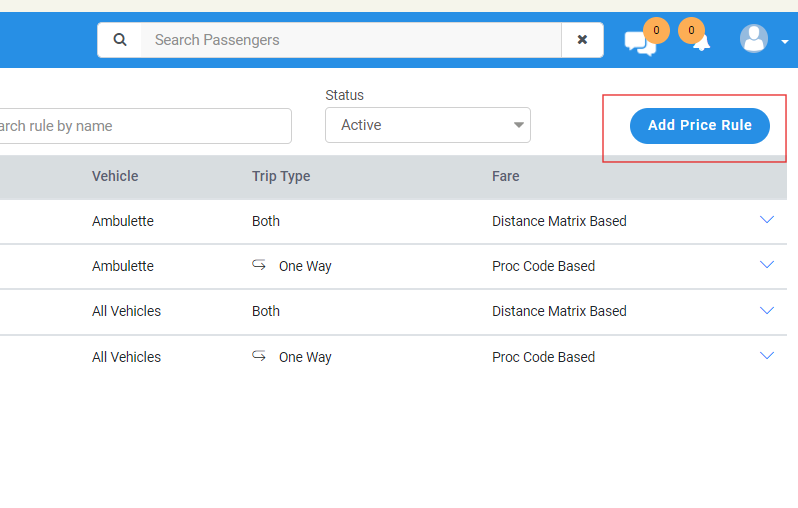
A price rule screen will open on the right.
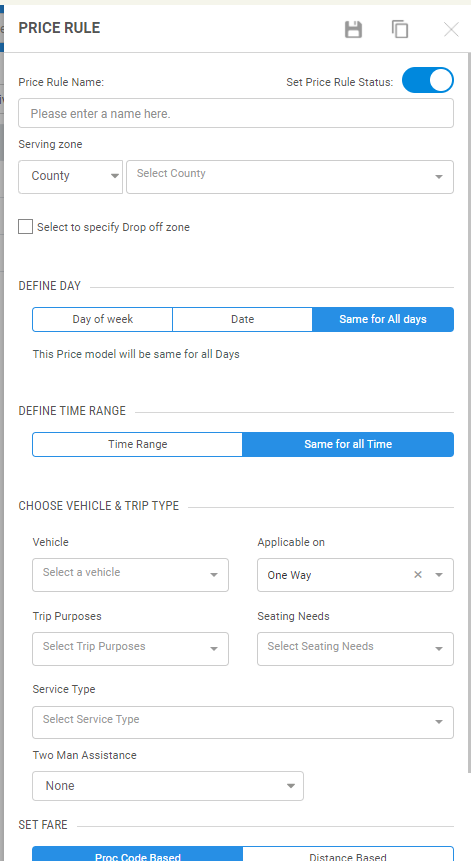
Users can set price rules based on below parameters:
-
Serving zone: By setting up the serving zone, the price model will bring up the fare for the trips which falls under the below selected zones. Users can add different serving zones together.
- Service Area
- Zip Code
- County
- All Locations
- Select If drop-off is outside the above checkbox and provide the service zone setup if the drop-off location is outside the above setup service zone (primarily taken as the pickup location's serving zone).
-
Define Day: This defines the days the Price Rule will be effective. Only one will be applicable from below:
- Day of Week- Select the days of the week
- Date- Setup dates
- Same for all days- This means setting the price rule the same for all days.
-
Define Time Range: The user can define the time range on which the Price Rule will be effective.
- Time Range—Setup time range. The fare will be applied accordingly for trips within the setup time range.
- Same for all time- Fare is always applied the same.
-
Vehicle Mode and Trip Type: Choose the vehicle types and trip types with which the price rodel will be effective.
- Vehicles- Ambulette, taxi, livery, van (If selected, all then it will be considered as All vehicles)
- One way trip
- Return way trip (Multi-leg trip for the passenger).
-
Set Fare: Fare can be defined using two below things.
- Distance-based: Click the + icon to create the range from O to some miles. If you don't want this, add the flat rate and Rate/mi, which will be applied for Oto infinite miles.
-
Procedure codes for Fares: Pre-defined proc codes are used in the county with pre-defined fares applied to it.
- Users can make multiple price rules and associate them with a Price Model.
Service Code Definitions
Users can configure service codes (also known as procedure codes) in the system, reducing the need for CSRs to manually enter the codes for each booking.
- Users can configure based on counties, account types, accounts, service types, and vehicle modes.
- Users can define base rate, per mile, and add on type codes here.
- When you add the booking parameters like account, trip purpose, and vehicle mode, these defined codes are auto-populated in the bookings.
Additional: Users can create the service code definitions having a different pickup and drop-off county.
- When adding or editing a service code definition, you will see an option to specify the drop-off county. You can easily search and select multiple counties associated with the definition.