What's New - Driver App v5.2.8 - Sept 20, 2024
Stay updated with the latest releases from Tobi Driver App on September 20, 2024.
Table of Contents
Hey, everyone!
We've released Driver App Version 5.2.8 on Friday, September 20, 2024. This release includes some significant updates that you will find below.
As always, thanks for your feedback. We are always looking for new ways to improve your experience!
Features:
Tenant-Specific Run Start Alerts
- When the run start time alert is disabled, drivers will not receive any notifications even if they haven’t started the trip after the run start time (e.g., after 5:06 PM for a 5:00 PM trip start)
- When the run start time alert is enabled, drivers will receive a notification prompting them to start the run if they haven't initiated the trip by the run start time.
Note: To enable or disable this feature for your tenant, please contact our support team help@tobicloud.com
In upcoming releases, this configuration will be available in the System Settings UI, allowing tenants to manage these alerts directly.
New Trip Status: “No Show”
We have introduced a new "NO SHOW" status to improve the visibility and management of trips where passengers do not show up. This enhancement separates "NO SHOW" from the "Cancelled" status, allowing users to clearly differentiate between the two and take appropriate actions.
Explicit Status Selection:
- Drivers can now select "NO SHOW" as a distinct status at the time of cancellation.
- Web Users like Dispatchers can now select "NO SHOW" as a distinct status while trip cancellation.
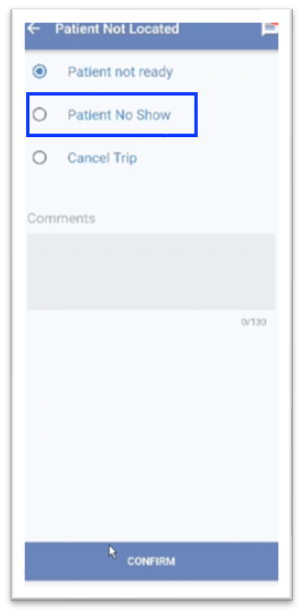
Access Vehicle Checklist via Link and Submit Photos
We've introduced a new feature that allows drivers to take photos for vehicle checklists using their secondary mobile devices.
Drivers can now send a link to their phone number via text or email directly from their primary device. This link will open the vehicle checklist in the mobile browser, enabling them to take photos and submit them effortlessly.
How to use:
- Access the Vehicle Inspection Checklist on the driver app.
- Click on the "Take Photo" option.
- Click on "Send Link" to send a link to your phone via text message or email.
- Open the link on your phone to open the vehicle inspection checklist in your mobile browser.
- Use your phone’s camera to take the required inspection photos.
- Sync Photos Back to the Tablet
- Once the photos are taken, they will automatically sync back to your primary device (tablet) in real time.
- Confirm that the photos have synced correctly before proceeding.
- Submit your vehicle inspection checklist answers on the tablet and continue with your run.

Driver Break Time| Driver acknowledges an interrupted break
Drivers will now receive a notification when their break is interrupted by a dispatcher assigning them a ride during their break period. This feature ensures drivers are informed of any break interruptions and can confirm their readiness to resume work and end the break.
How to Use:
- The driver is on a break
- The dispatcher assigns a run.
- Drivers will receive a notification if their break is interrupted due to a new ride assignment by the dispatcher during their break time.
- The notification will display the message: "Your break has been interrupted by the Dispatcher."
- Drivers can acknowledge the interruption by clicking "Confirirm" on the notification to proceed.
- Once the driver acknowledges, the break officially ends, and the driver can start the assigned run.
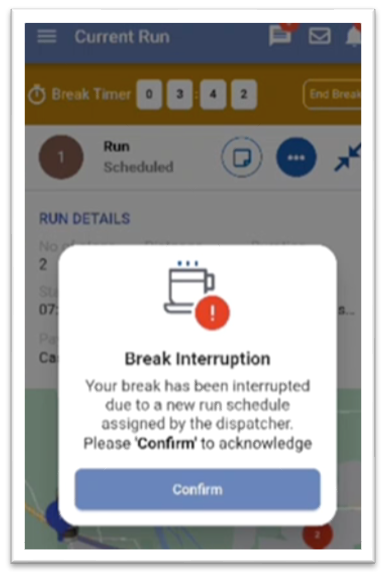
Bug Fixes:
We've resolved the following issues:
Run Start Alerts Timing Issue: Resolved an issue where run start alerts on the driver app were appearing at incorrect times. Alerts will now be triggered at the proper scheduled times.
Vehicle Switch Screen Reload Issue: Resolved an issue, after performing a vehicle switch, the driver app screen would reload and redirect users to the Seating Configuration screen when starting a new run. The app now remains on the correct screen after the switch.
Unintended Driver Auto Logout: Resolved an issue causing drivers to be logged out of the app without initiating a logout action. The driver will now remain logged in until they manually choose to log out.